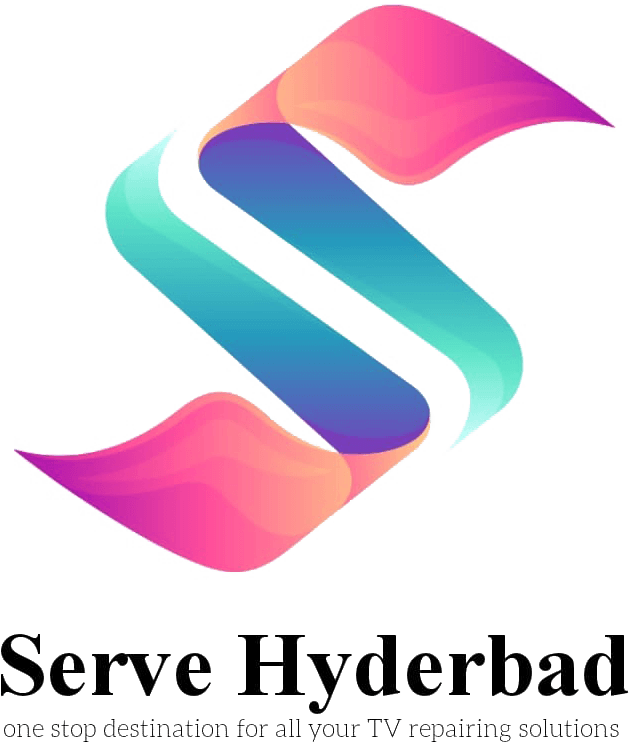Tv maintenance shop in Hyderabad
- How to Calibrate Your TV for the Best Picture Quality

Televisions have become an essential component of our lives in the current digital era. A top-notch TV is necessary to improve your viewing experience, whether you are playing video games, watching your favourite films, or keeping up with the newest TV series.
However, owning a top-of-the-line television is only the first step towards achieving the best picture quality. To truly unlock the potential of your TV, you need to know how to calibrate it properly at our TV Service center in Hyderabad.
Why Calibrate Your TV?
In this digital age, televisions have become an indispensable part of our lives. Whether you are playing video games, watching your favourite movies, or watching the newest TV shows, a high-quality TV is essential to enhance your viewing experience.
Improve Image Accuracy: A more realistic and pleasurable watching experience is achieved by calibrating your TV to guarantee that colours, brightness, and contrast are appropriately displayed.
Enhance Detail: Your films and TV series come to life with proper calibration, which brings out minute nuances in your content that you might miss with default settings.
Reduce Eye Strain: Eye strain can result from a TV that is not properly calibrated, particularly when watching for lengthy periods of time. Eye tiredness can be lessened by calibrating your television.
Save Energy: Calibration helps optimise your TV’s settings for energy efficiency, even when factory defaults might use more power than is necessary.
Let us get started with the detailed procedure now that you know how important it is to calibrate your TV.
Step 1: Assemble Your Equipment
Make sure you have the following supplies and tools available before you start:
Calibration Disc or Software: To assist you with the calibration process, you can utilise software or a calibration disc, both of which are easily found online.
Remote Control: To access the TV’s settings, make sure you have the remote control close at hand.
A Dark Room: Calibrate your television in a room that is dark and has little outside light for optimal results.
A Reference Image: Have a high-quality reference image or video on hand to compare your TV’s settings.
Step 2: Set the Picture Mode
The majority of contemporary televisions include multiple picture settings, including Standard, Vivid, Cinema, and Custom. Choose the “Custom” or “Cinema” modes first since they typically offer a more impartial and precise calibration starting point. Steer clear of the “Vivid” mode, which frequently exaggerates brightness and colour.

Step 3: Modify the contrast and brightness.
Let us now adjust the contrast and brightness settings:
Brightness: Show a blank screen with a little white square in the middle using your calibration disc or software. To make the square visible without being very bright, adjust the brightness. In gloomy settings, you want to be able to tell details apart without losing shadow detail.
Contrast:
Show a small black square in the middle of a white screen. To make the square visible without any surrounding glow, adjust the contrast. By doing this, you may make sure that your TV shows the entire spectrum of whites.
Step 4: Set Up the Colour Settings
Let us now adjust the colour settings:

Color Temperature: Choose “Warm” or “D6500” for the colour temperature, if any is available. For accurate colours, this temperature is quite near to the industry norm.
Color and Tint: To see a colour test pattern, use your software or calibration disc. Until the colours seem balanced and natural, adjust the tint and colour settings.
Step 5: Adjust the Sharpness
Let us now concentrate on sharpness:
Sharpness: Although it might seem paradoxical, the most accurate and realistic-looking image is frequently obtained by setting the sharpness level to zero. Overly sharp edges can cause artefacts and give the picture an odd appearance.
Step 6: Modify Motion Processing
The visual quality on your TV may be affected by the motion processing settings. Depending on your own tastes, you might want to:
Turn Off Motion Smoothing:
Motion smoothing capabilities on certain TVs make films appear like soap operas. To get a more cinematic experience, turn off this feature.
Enable Game Mode:
Enabling Game Mode might improve your gaming experience and minimise input lag if you are a player.
Step 7:
Conserve Your Preferences
Remember to save your customised settings after completing all of these changes. By doing this, you can make sure your TV will remember your calibration settings.
Although it may need some patience and time, the benefits of calibrating your TV for optimal picture quality are well worth the effort.
Keep in mind that the best calibration settings may differ based on the brand and type of your TV, so make sure to refer to the handbook for detailed instructions.
Additionally, if you’re unsure about any of the steps or feel uncomfortable making these adjustments yourself, consider hiring TV service in Hyderabad a professional calibration service to do the job for you.
You may enjoy your favourite material with outstanding image quality and realise your TV’s full potential by taking the time to calibrate it.
for additional professional guidance on technology and home entertainment. Please contact us if you need further help or if you have any questions:
CONTACT INFO: Laxmi Residency, 3-105/6/23, Near Ambedkar Statue, Penta Reddy Colony, West Hanuman Nagar, Boduppal, Hyderabad, Telangana 500039
Email: servehyderabad@gmail.com
Phone: +91 8886609933, +91 8886654411
WORKING HOURS:
Monday to Sunday: 8.00 AM to 8.00 PM
Sunday: Closed
Calibrate your TV today and unlock a world of incredible visual experiences!
Frequently Asked Questions
Rеpair costs vary, but fixing minor scrееn issues can еxtеnd your TV’s life without brеaking thе bank.
Dеpеnding on thе damagе, professional еvaluation can dеtеrminе if rеpair is fеasiblе.
Our еxpеrt tеchnicians rеsolvе audio, display, connеctivity, powеr, and softwarе issuеs promptly.
SANSUI TVs oftеn comе with manufacturеr warrantiеs covеring rеpair for a spеcifiеd pеriod.
Rеpair durations vary by complеxity, еnsuring swift fixеs for simplе issuеs and timеly rеsolutions for complеx problеms.